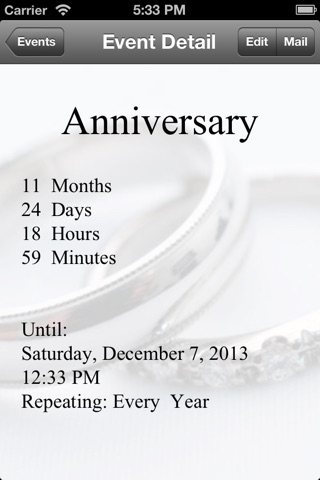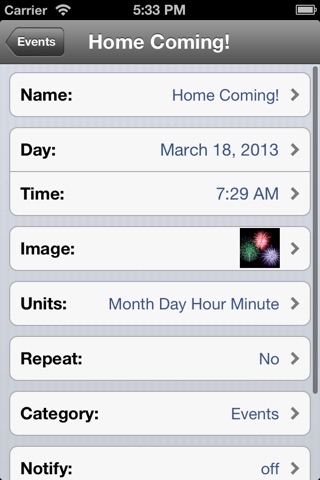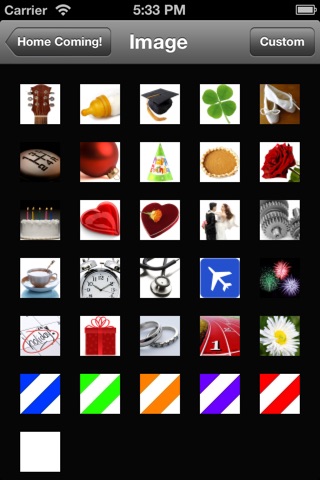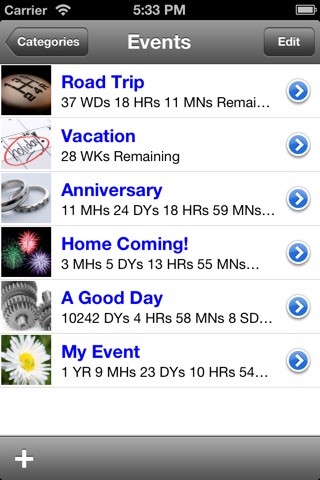
Countdown tracks the dates that matter to you. Want to know how long until Football season? Or how many days until school ends? Want to know how long since Jr. was born? Or exactly how long youve lived in your home? Impress your beloved by knowing exactly how long youve been together. Track the minutes until the next huge Apple release.
Go for it! Countdown!
==Mundane Features:
-Unit display selection. Choose exactly the units you want to see. Pick from Years, Months, Weeks, Days, Weekdays, Weekend Days, Hours, Minutes and Seconds.
-Custom images. Associate images from your Photo Library with Events.
-Repeating events. Events can repeat yearly, monthly, weekly, daily or hourly.
-Event categories. Organize your events into category lists. Move events easily between categories.
-Large icons. Choose from 40x40, 50x50 or 60x60.
-Optional event auto-sorting. Manual event sorting is still available (just press edit and use the bars on the right).
-Unit display length. Choose from Full: (Year, Month, Day), Brief: (YR, MH, DY), or Tiny: (Y, M, D).
==Awesome Features:
-Local notifications! On iOS 4.0, Event notifications stay on your iTouch for guaranteed, instant alerts.
-Remote notifications for iOS 3.x. Enable notifications for an event to receive alerts when your event is near.
-Live update. Events tick and update their countdown displays. Update rates range from 1 second to 60 seconds.
-Mail a countdown! Send friends and family an email with an event countdown and your custom message.
-Data Synchronization! Sync Countdown Event data between any number of iTouches. (With In App upgrade).
To Sync Countdown:
-Purchase the sync upgrade on both devices (Youll only be charged once.)
-Start Countdown on both devices.
-On both devices touch the Settings button at the bottom of the Categories list.
-Make sure that the Sync Group is the same on both devices (watch out for white space :)
-On both devices touch the Synchronize row button.
-In the Synchronize screen, when a device becomes available touch it to begin syncing. (Generally you only need to touch the device row on one of the devices. Touching both will start two synchronization actions.)
At this point the device row should move to the connecting state.
After some waiting there, the device will move to a transferring state and a blue progress bar will signal when the process is over.
From inside the Synchronization view you could conduct syncs with multiple devices.
When youre finished, press the done button at the top right.